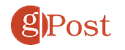How to Fix Instagram Reels Not Working

Instagram Reels not working on your device? You’ll need to troubleshoot the problem using this guide.
The Instagram Reels feature was first launched in 2019. Reels provide a fun way to create, share, and consume short videos with music, filters, and other effects.
If you encounter a problem when uploading or watching Instagram Reels, there are multiple things you can do to get them working again. The problem could be due to a poor data connection, Instagram service downtime, corrupt app cache files, and more.
In this guide, we’ll show you some solutions to fix Instagram reels if they aren’t working properly.
Check Data Connectivity
The first thing you should do if Instagram Reels aren’t working is to check your Wi-Fi or cellular connectivity.
If you are at home, work, or location with Wi-Fi, check your connection on your phone. If you’ve connected to several Wi-Fi networks, ensure you have the correct password to connect to the network.

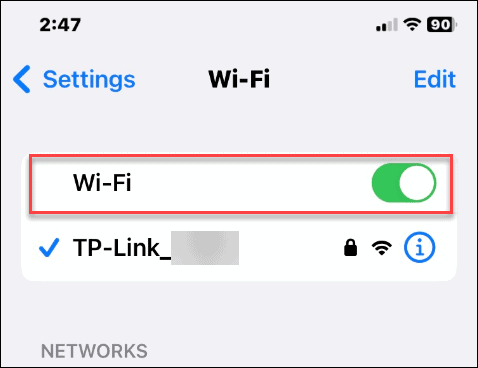
You should restart your router and wait for the connection to come back if you can’t get Wi-Fi working at home. You’ll likely need to contact your ISP if that doesn’t work.


Also, if you aren’t on Wi-Fi, check your phone’s cellular connection to ensure you have proper connectivity. Toggling cellular data off and back on again can help regain the connection.

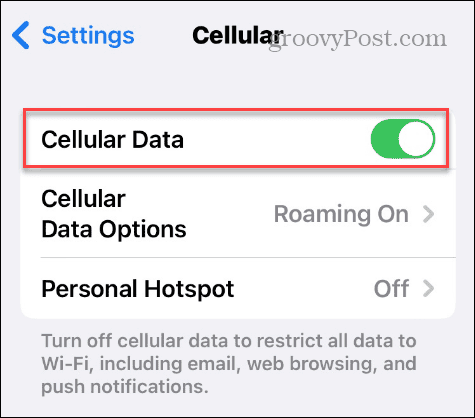
Check Connection Speed
Reels may not play due to shoddy connection speed. If you aren’t getting the speeds you pay for, videos won’t load. You can check your connection speed using a free service like Speed Test from Ookla.

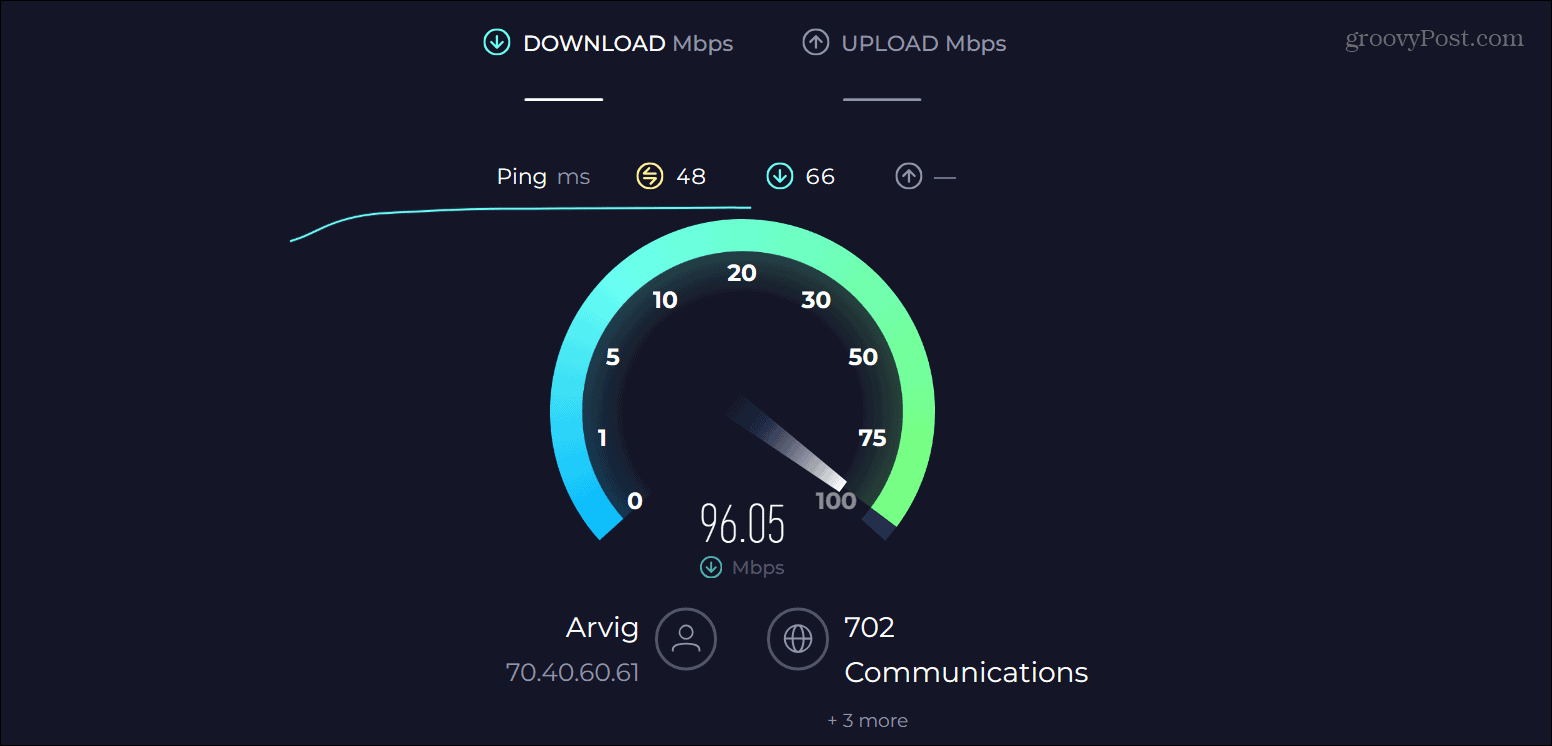
Clear Instagram App Cache
If Instagram Reels don’t work, it could be due to an overloaded or corrupt cache of files. To fix it, you can clear the Instagram app’s cache on your phone.
Note that clearing the Instagram app’s cache on iOS requires reinstalling the app, but you will not lose stored data from your account.

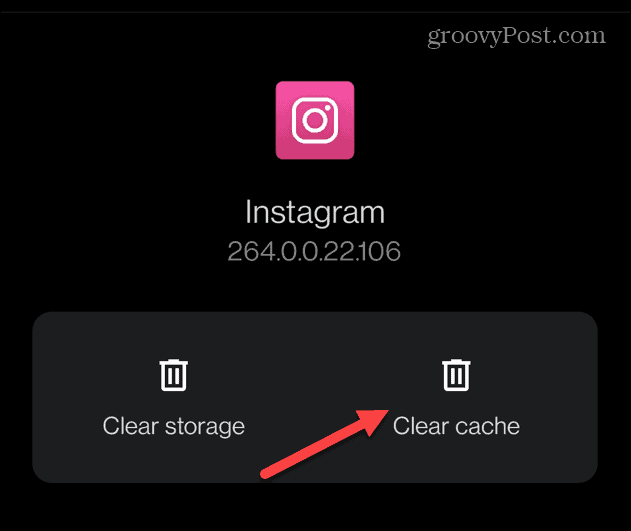
Update the Instagram App
When Reels aren’t working, it could be due to a bug that needs to be fixed via an update. To make sure you have the latest up-to-date version, learn to update apps on iPhone or iPad or check out how to update apps on Android.

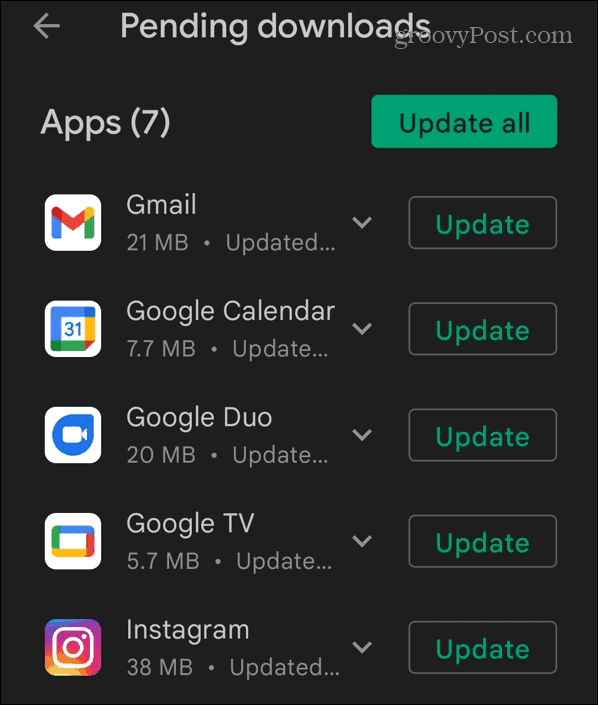
Check if Reels Work on a Computer
If Instagram Reels aren’t working on your phone, you might want to check Instagram from a browser on your computer. This can confirm that Reels are indeed working.
To check Instagram Reels from a computer:
- Launch a browser on your Windows, Mac, Linux, or Chromebook device.
- Head to Instagram website.
- Select Reels in the left column and ensure they play for you.

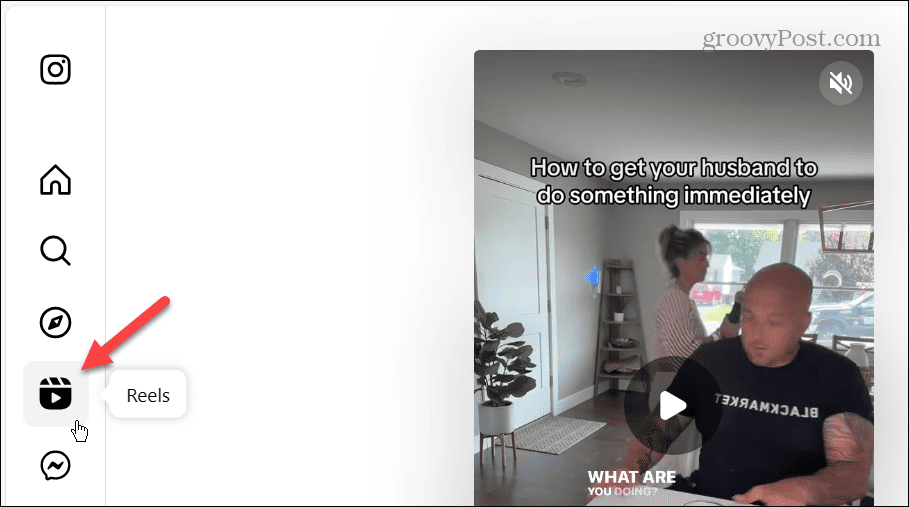
Check if Reels are Available in Your Region
Currently, Instagram Reels aren’t available in all regions, which may be why it’s not working. If you aren’t sure if Reels is available where you live, check Instagram’s support page for the list of countries where Reels is supported.
If your country isn’t on the list, you can gain access by using a virtual private network (VPN) to view them by changing your location.
A quality VPN service that’s available on Android, iPhone or iPad, Mac, and Linux is Private Internet Access.

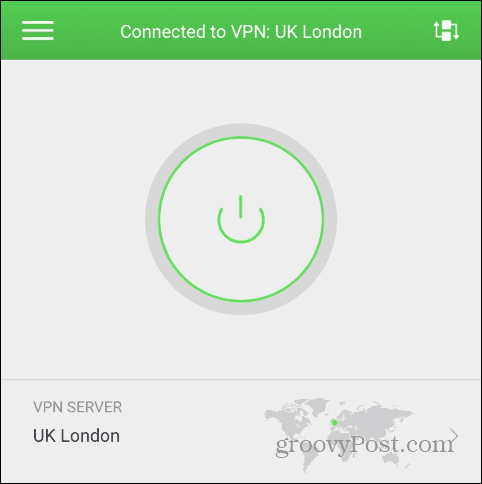
Update Your Device
You may be unable to watch Instagram Reels if your device’s operating system isn’t current. So, you’ll want to update the device you’re using Instagram on to ensure you have the latest features, bug fixes, and security updates.
If you are accessing Instagram on your iPhone, go to Settings > General > Software Update. Or, on Android, head to Settings > Software update and install any available updates.

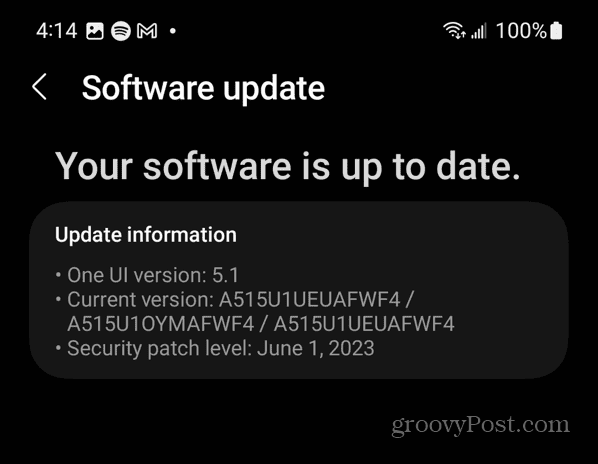
If you’re accessing it from a PC, you can follow the steps to update Windows.
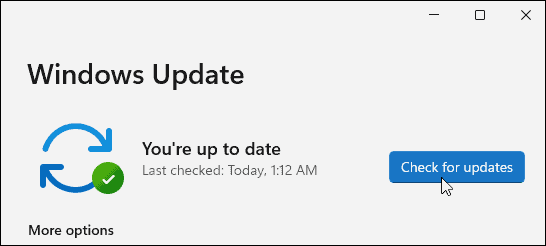
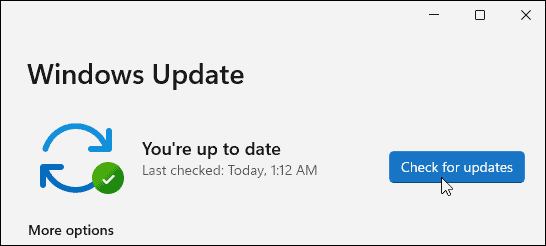
Keep in mind that your phone, tablet, or PC may need to restart to complete the update process. Once it’s done, check if you can access Reels.
Log Out and Log Back In
If updating the Instagram app and your device’s OS doesn’t allow Reels to work, you can try logging out and back into your Instagram account.
- Launch the Instagram app and tap your profile icon in the bottom right corner.

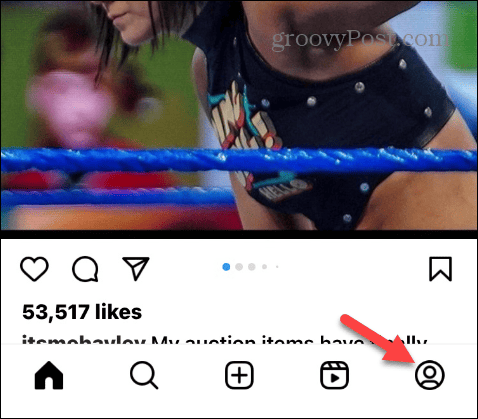
- Tap the hamburger menu button at the top right of the app.

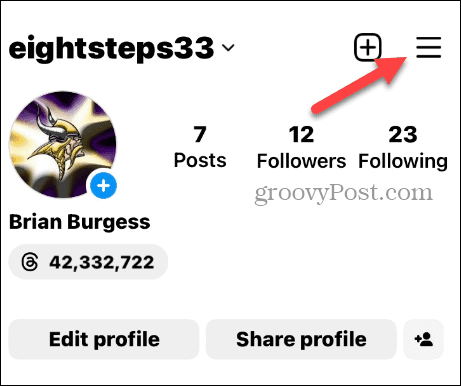
- Select Settings and privacy from the menu that appears.

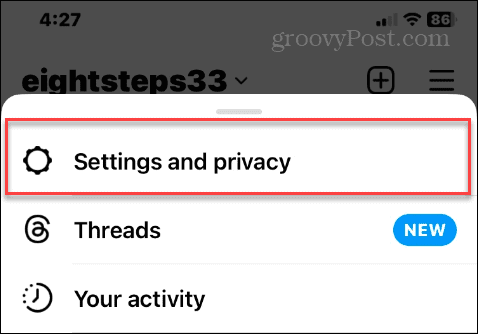
- Scroll to the bottom of the screen and tap on Log out.

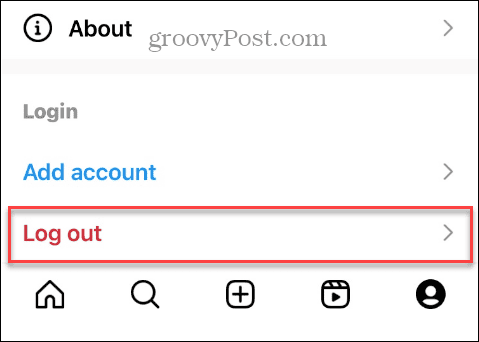
- Tap the Log out option when the verification message appears.

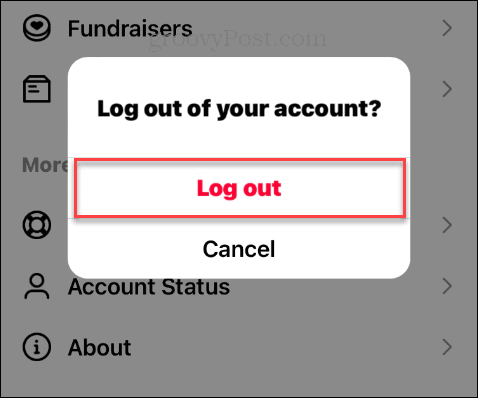
- Once you are signed out, launch the Instagram app, sign into your account, and see if Reels works.

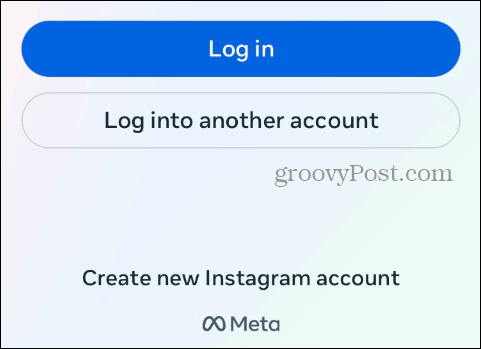
If you have a problem getting the Instagram Reels feature to work correctly on your phone or tablet, the above troubleshooting steps can help resolve the issue.
Leave a Reply
Leave a Reply