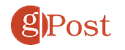How to Enable or Disable Canvas on Spotify
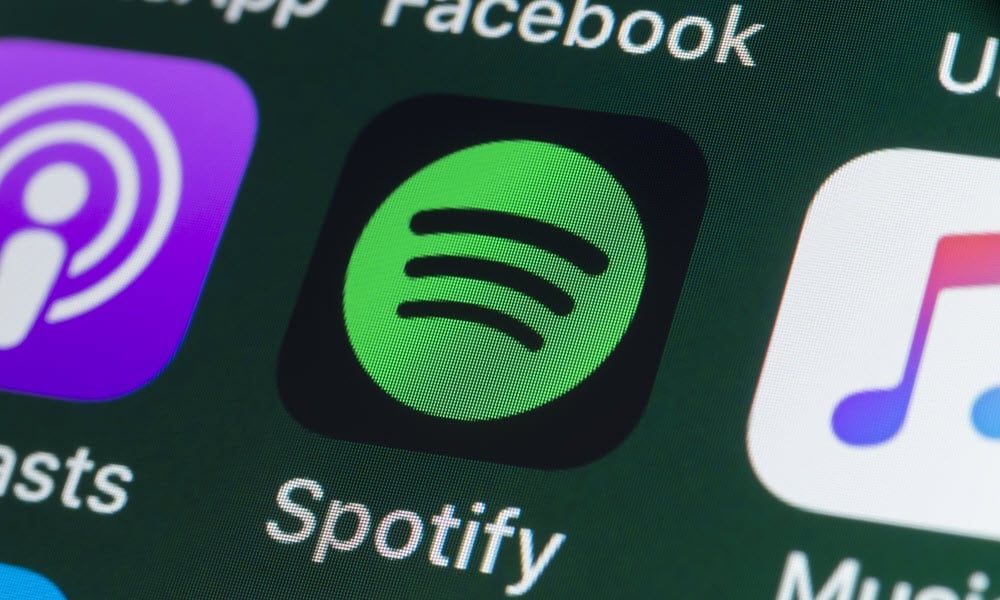
If you prefer static playlist imagery to appear while you’re listening to music, you can enable or disable Canvas on Spotify using the steps in this guide.
The Spotify Canvas feature allows artists to add videos that play in place of album cover art. The Canvas feature lets artists add three to eight-second vertical videos that are displayed instead of artwork.
The animations can be basic 3D text or looped video cuts that you can turn on or off with a few taps in the app. The mixed media feature can help you find new songs or add to your existing audio experience while using Spotify.
If you don’t see animated content or find it distracting, you can quickly enable or disable Canvas on Spotify using the steps below.
What is Canvas on Spotify?
The Canvas feature helps bands and artists engage listeners with short, looping visuals. It replaces the static art you typically see while listening to your favorite songs. The Canvas you see can be multi-dimensional graphics, animations, mixed videos, or other visuals related to the music and artist.
In addition to eye candy when listening to songs, it can help you discover new music. When you’re browsing through playlists or exploring new artists, the animated visuals Canvas provides a visual cue that can pique your interest. Since Spotify learns your listening behavior through your number of listens and other data, it can recommend more artists that use the Canvas feature.
However, it’s important to note that you won’t see on all songs, playlists, or albums include Spotify Canvas visuals, as it’s decided by record labels and artists on whether to utilize it on their tracks. It’s available on free and premium accounts on mobile. Currently, the feature isn’t included on web or desktop versions.
How to Enable or Disable Canvas on Spotify on iPhone
It might not be on if you don’t see Canvas artwork on supported tracks on Spotify. Turning it off or on is done through the Spotify app’s settings.
To enable or disable Spotify Canvas on an iPhone or iPad:
- Launch Spotify on your iPhone or iPad.

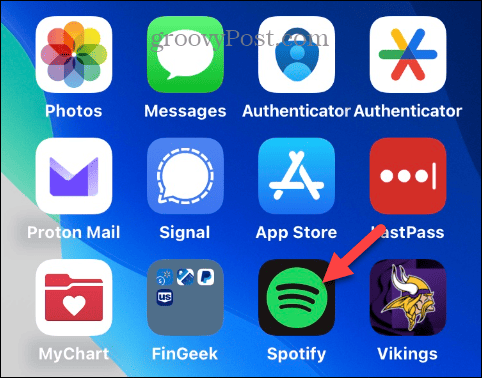
- Click the gear icon in the top right corner of the app to open settings.

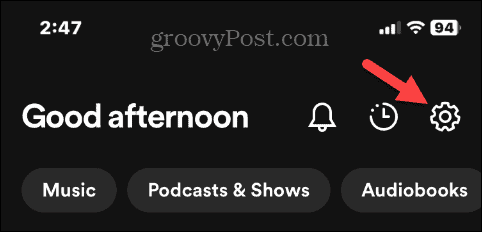
- Scroll down the settings menu and select Playback from the list.

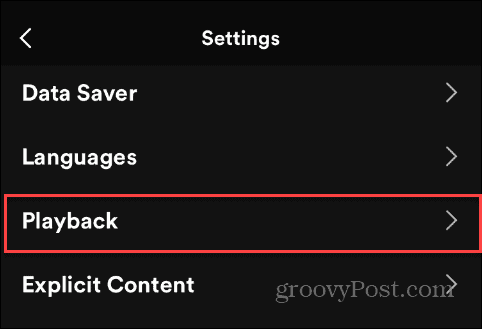
- Swipe to the bottom and toggle the Canvas switch on or off.

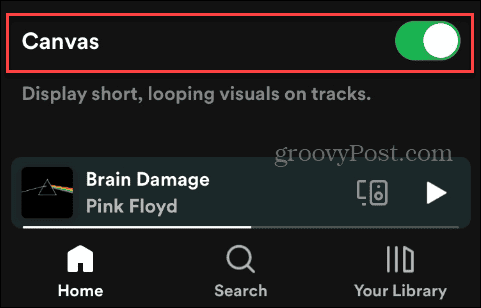
How to Enable or Disable Spotify Canvas on Android
Turning the Canvas feature on or off in Spotify on Android is equally straightforward, but getting to it varies from iOS.
To enable or disable Spotify Canvas on Android:
- Launch the Spotify app on your Android phone or tablet.

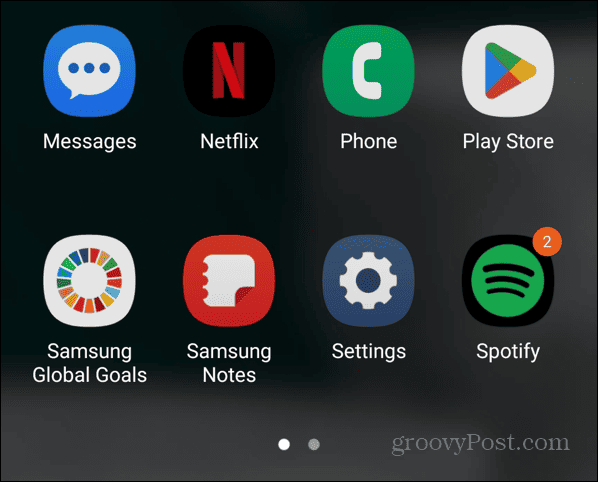
- Tap the gear icon in the top-right corner to open settings.

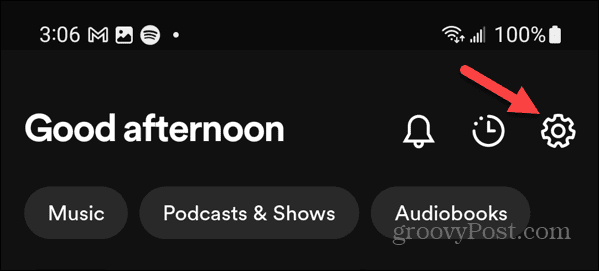
- Scroll to the Playback section and toggle the Canvas switch on or off.

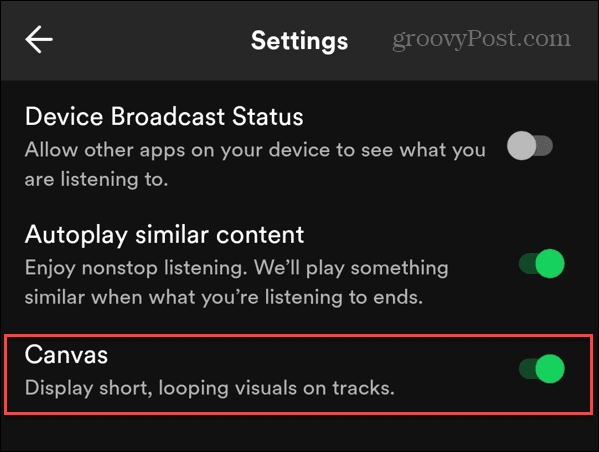
Enjoying the Spotify Canvas Experience
The Canvas feature on Spotify is a new way to enhance your listening experience with visuals. If you want to turn it on or find it distracting, you can enable or disable Canvas on Spotify from the app’s settings section. There are other ways to help your Spotify experience. For example, if you have thousands of songs you’ve liked in the past, you might want to learn about sorting liked songs on Spotify.
Leave a Reply
Leave a Reply