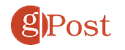How to Secure WhatsApp with Face ID on iPhone
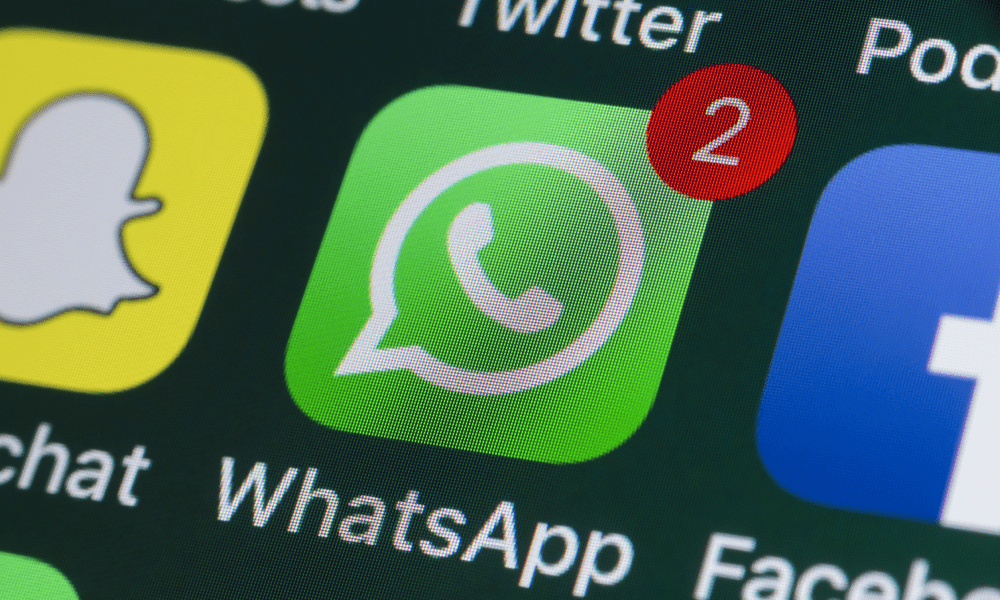
Do you want to keep your WhatsApp messages protected? Learn how to secure WhatsApp with Face ID on your iPhone in this guide.
WhatsApp is one of the most popular messaging apps in the world. It uses end-to-end encryption to keep your messages safe from prying eyes when being sent from one phone to another.
However, there’s an obvious flaw in this system. Your messages aren’t encrypted when they’re on your phone—you wouldn’t be able to read them otherwise. It means that anyone can pick up your phone, open WhatsApp, and read your messages.
Thankfully, WhatsApp has a way to protect against this if you’re an iPhone user. It’s possible to use the Screen Lock feature in WhatsApp to lock the app. To open it again to read or send messages, you’ll need to unlock WhatsApp using Face ID (or Touch ID on older iPhones).
If you want to keep your WhatsApp messages protected, then here’s how to secure WhatsApp with Face ID on your iPhone.
How to Enable WhatsApp Face ID on iPhone
To use Face ID to secure WhatsApp, you’ll need to have already set it up on your iPhone. You’re asked to set up Face ID on compatible models when you first set up a new iPhone. If you skipped this, however, you can set up Face ID at any time through the Settings app.
Once Face ID is set up, you can use it to secure WhatsApp.
To secure WhatsApp with Face ID on your iPhone:
- Launch WhatsApp.
- Tap the Settings tab at the bottom of the screen.

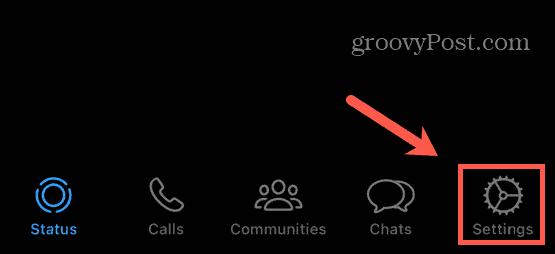
- Select Privacy.

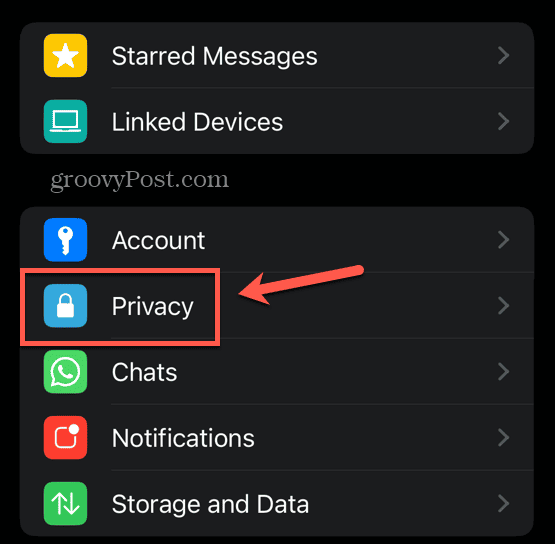
- Scroll to the bottom of the screen and tap Screen Lock.

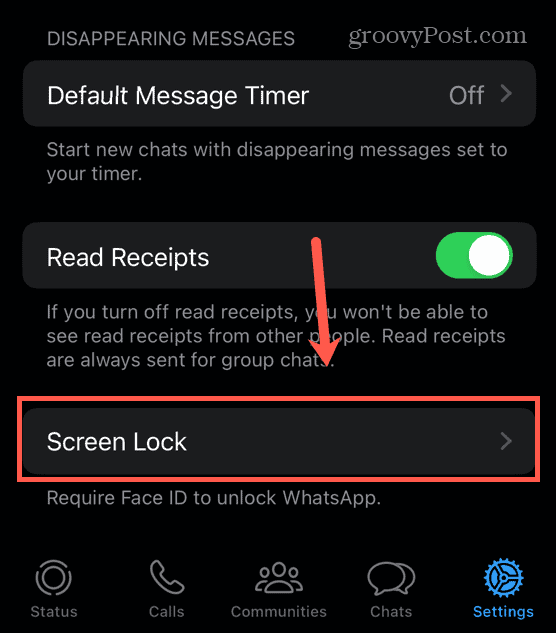
- Toggle Require Face ID on.

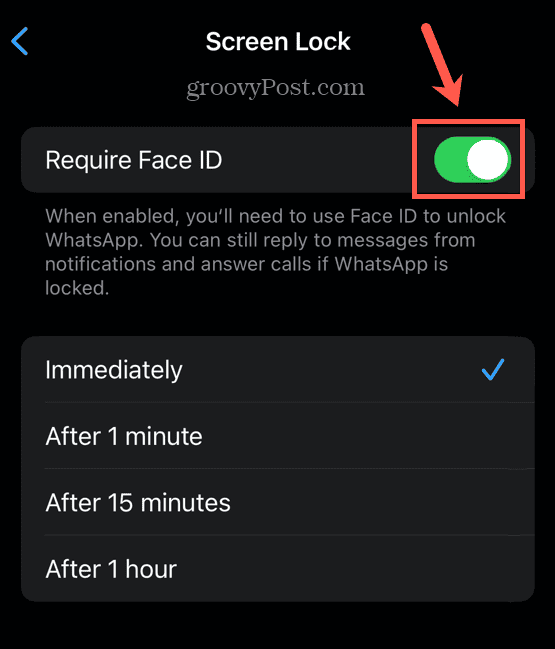
- Choose how long WhatsApp will wait before requiring Face ID to unlock it again.

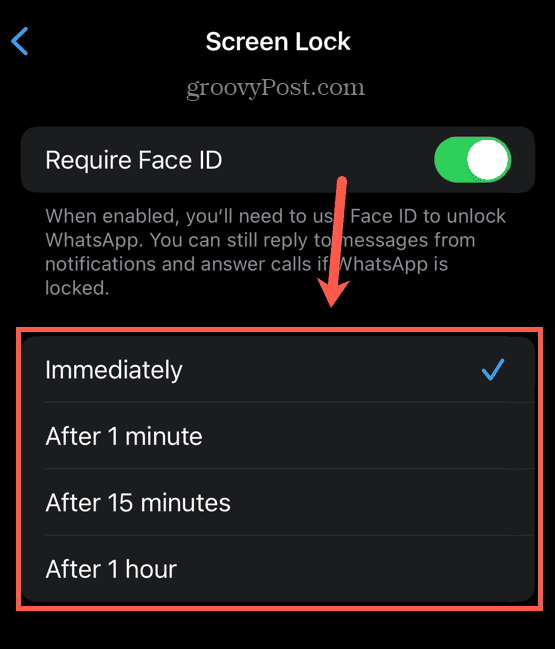
- For the most security, select Immediately which will require you to use Face ID to unlock WhatsApp every time you open it.
- For the most convenience, select After 1 Hour which will not require Face ID for an hour after you unlock WhatsApp, no matter how many times you open and close the app.
- To disable WhatsApp Face ID, repeat steps 1-4 and toggle Require Face ID off.
How to Use Face ID to Unlock WhatsApp
Once you’ve enabled Face ID on WhatsApp, it’s quick and easy to unlock WhatsApp just by looking at your iPhone.
To use Face ID to unlock WhatsApp:
- Open WhatsApp.
- If you’re looking directly at your iPhone, Face ID should recognize your face, and the app will unlock after a moment.
- If this doesn’t happen, tap Use Face ID and ensure you’re looking directly at your iPhone.

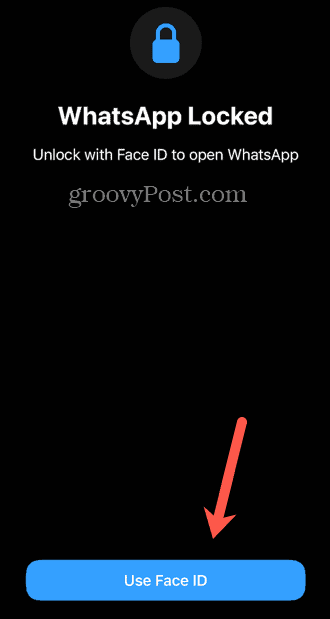
- Should your face not be recognized for any reason, tap Try Face ID Again and ensure you’re looking directly at your iPhone.

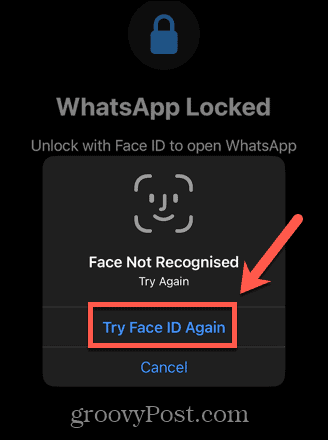
- If your face isn’t recognized a second time, tap Enter Passcode.

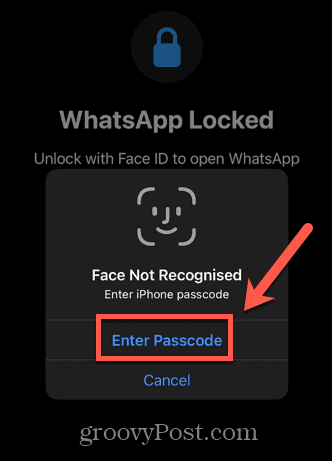
- Enter your iPhone passcode to unlock WhatsApp.

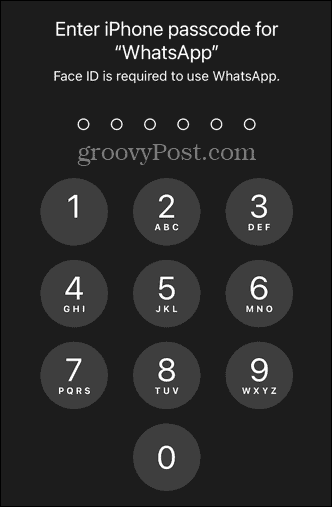
Even when WhatsApp is locked, you can still reply to messages directly from notifications without using Face ID. If you receive a WhatsApp call, you’ll also be able to answer it without needing to unlock WhatsApp with Face ID.
Depending on the duration settings you’re using, you’ll need to use Face ID to unlock your iPhone anywhere from every time you open it to once every hour.
How to Lock WhatsApp with Your Passcode
If you’re not a fan of Faced or you want to be able to unlock WhatsApp on the down low without having to hold it in front of your face, you can force WhatsApp to ask for your iPhone passcode instead. There’s no simple way to do this in WhatsApp, but there is a workaround.
If you enable Face ID on WhatsApp, but then disable it in Settings, it will force WhatsApp to use your iPhone passcode instead.
To lock WhatsApp with your passcode:
- Use the steps above to enable WhatsApp Face ID on your iPhone.
- Open Settings.
- Scroll down and select Face ID & Passcode.


- Enter your passcode to access the settings.
- Under the Use Face ID For section, tap Other Apps.

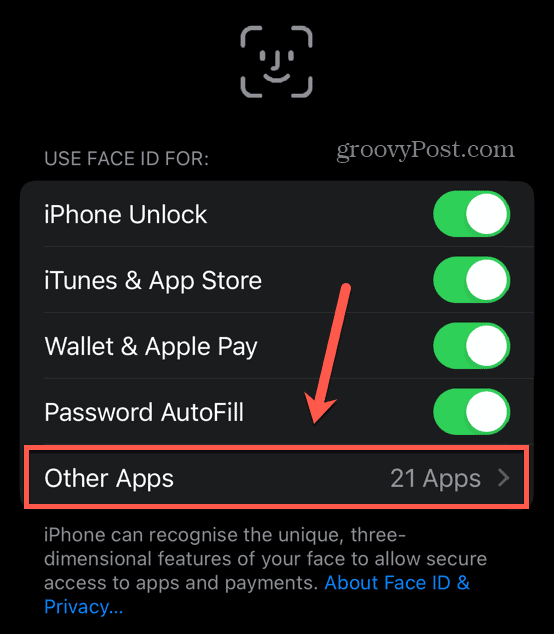
- Toggle WhatsApp off.

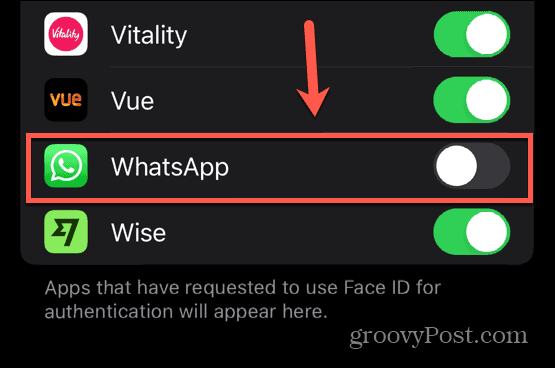
- Now when you open WhatsApp, it will immediately ask for your iPhone passcode rather than trying to use Face ID.

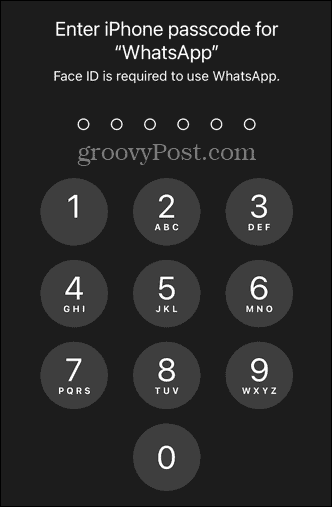
- To turn Face ID back on for WhatsApp, repeat steps 1-5 and toggle WhatsApp back on.
Securing Your WhatsApp Messages
Thanks to the steps above, only you’ll have access to your important WhatsApp messages. By securing WhatsApp with Face ID on your iPhone, you’re protecting your messages with minimal effort. There are plenty of other useful WhatsApp tips and tricks that can make the messaging app even better, too.
For instance, you can learn how to send HD quality photos and videos on WhatsApp if you want your friends to see your latest selfie in all its glory. You can learn how to create a poll on WhatsApp to quickly settle arguments or come to decisions in your WhatsApp group chats.
And if you have concerns over the data that WhatsApp collects, then you might want to know how to move from WhatsApp to Signal.
Leave a Reply
Leave a Reply