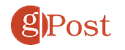How to Stop WhatsApp Saving Photos to Your Camera Roll
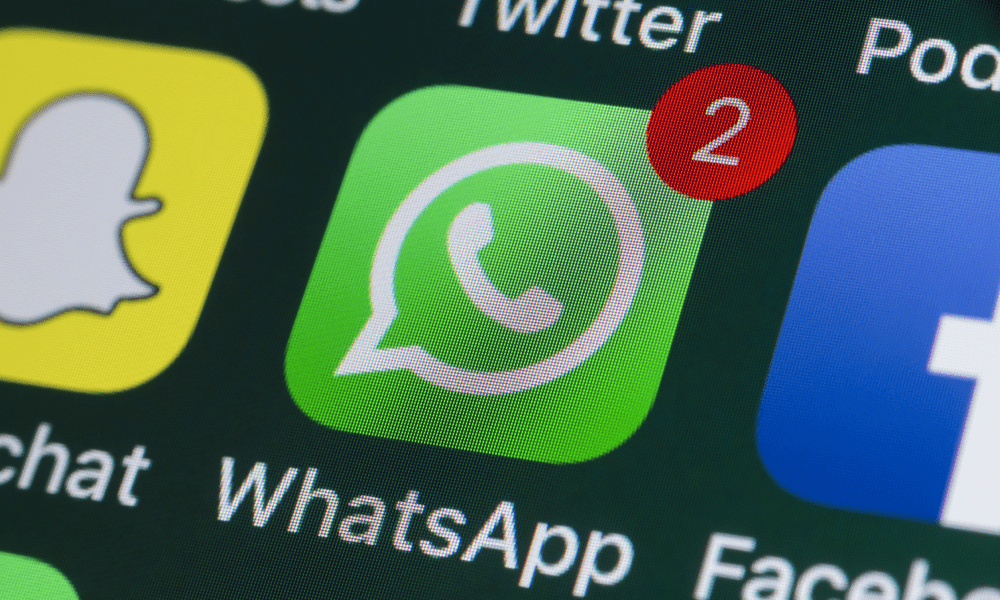
Is your phone getting filled up with photos and videos from WhatsApp? Learn how to stop WhatsApp saving photos to your camera roll here.
Do you have a friend who won’t stop sending you photos or videos on WhatsApp? If so, you may find that your camera roll is getting clogged up with pictures of someone else’s holiday.
Thankfully, WhatsApp gives you the option to stop photos and videos from automatically saving to your phone. You can turn it off system-wide, or just for individual chats.
If you’re ready to take back your phone storage, then here’s how to stop WhatsApp from saving photos to your camera roll.
How to Stop WhatsApp Photos and Videos From Saving to your Camera Roll
If you want to stop all WhatsApp photos and videos from saving to your camera roll, you can change the global setting for the entire app. No photos or videos in any chats will automatically download unless you change the settings for specific chats as explained in the next section.
To stop WhatsApp photos and videos from saving to your camera roll:
- Open WhatsApp.
- Tap Settings at the bottom of the screen on your iPhone or the three-dots menu icon > Settings on Android.

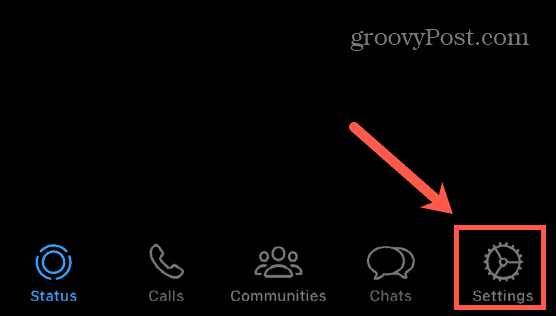
- Select Chats.

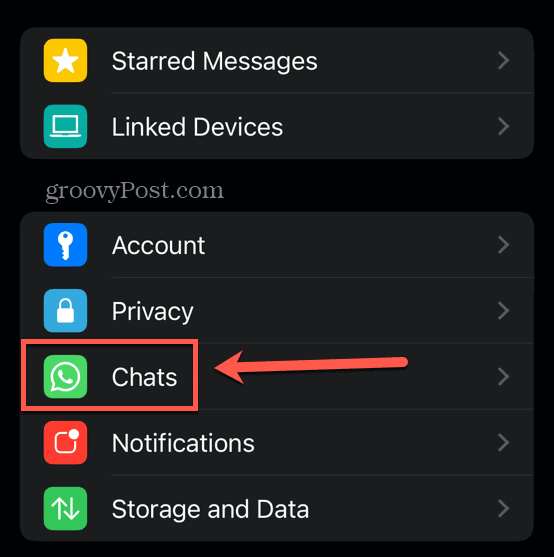
- Toggle Save to Camera Roll off on iOS or Media Visibility off on Android.

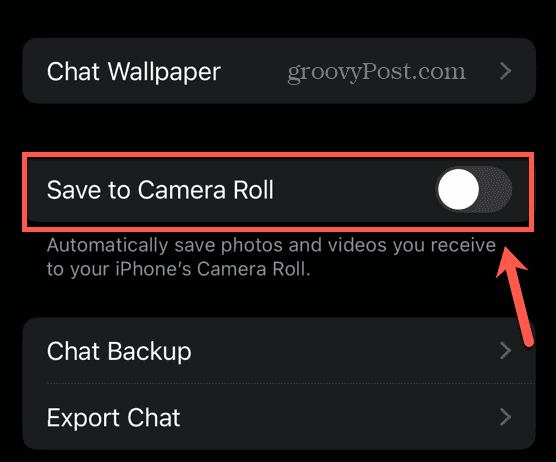
- Media will no longer be automatically saved for all chats with the default settings.
How to Stop Saving WhatsApp Photos and Videos for Individual Chats
It might be the case that you want to keep saving photos and videos for most of your chats but don’t want to save them for specific contacts or chat groups. If so, you can change the settings on a chat-by-chat basis.
To stop saving WhatsApp photos and videos for individual chats:
- Launch WhatsApp.
- Open the chat that you want to stop saving media in.
- Tap the name of the chat at the top of the screen.

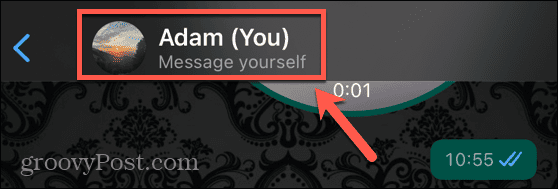
- Select Save to Camera Roll on iOS or Media Visibility on Android.

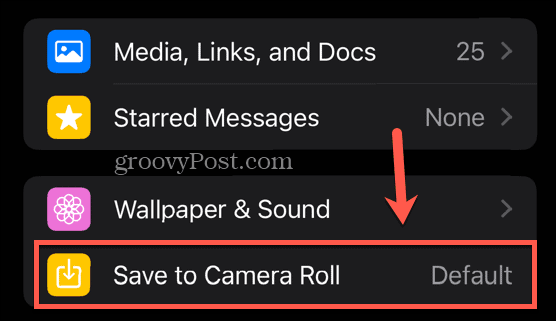
- Choose between the current default setting, always saving media, or never saving it.

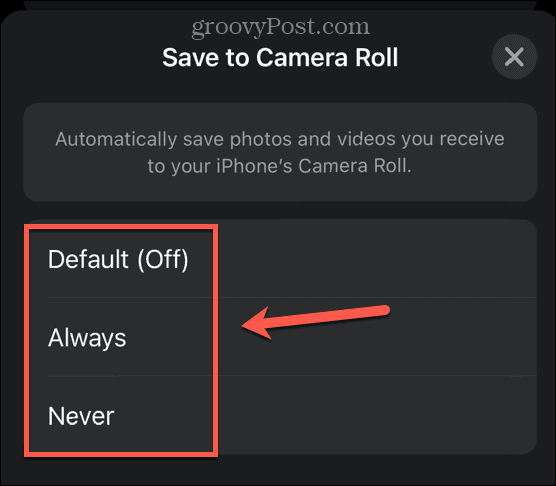
- Repeat for any other chats that you want to change the settings for.
How to Limit WhatsApp Photo and Video Downloads to Wi-Fi
If you do decide to allow WhatsApp to automatically download some photos and videos, you might not want these downloads to use up all your data.
You can instead restrict WhatsApp photo and video downloads so that they only take place when you’re connected to Wi-Fi.
To limit WhatsApp photo and video downloads to Wi-Fi:
- Open WhatsApp.
- Select the Settings tab on iOS or tap the three-dots menu icon > Settings on Android.

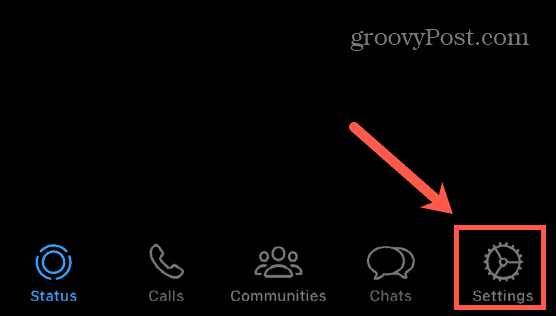
- Tap Storage and Data.

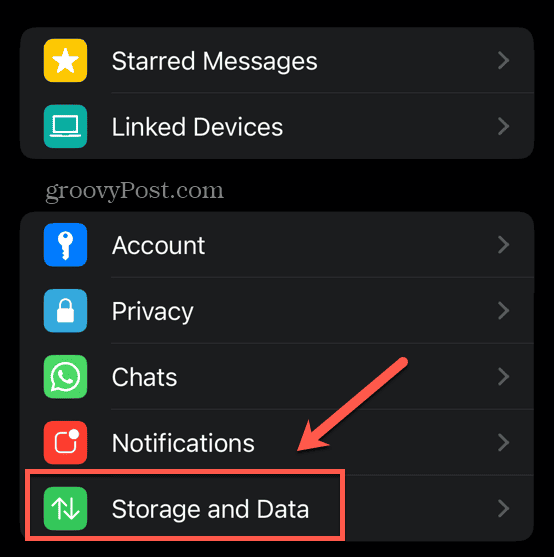
- Choose your Media Auto Download settings for Photos, Audio, Video, and Documents.

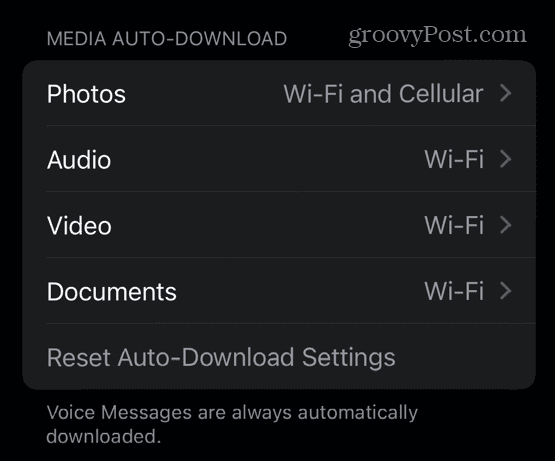
- You can set each option to download Never, only on Wi-Fi, or on Wi-Fi and Cellular.

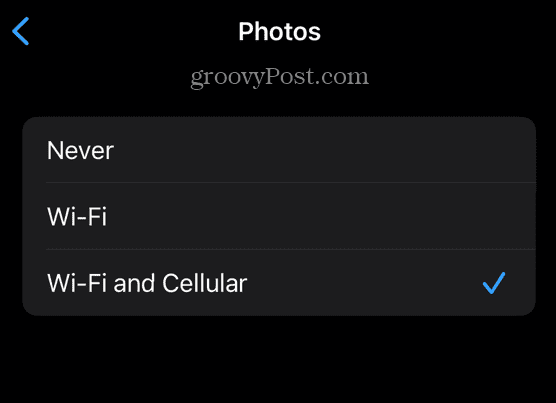
- The settings will apply to all chats.
How to Download a Photo or Video in a WhatsApp Chat
If you turn off automatic media downloads on WhatsApp, there may be times when you still want to save a photo or video to your phone. If this is the case, it’s easy to do so manually.
To download a photo or video on WhatsApp:
- Open the chat containing the photo or video you want to save.
- Tap the photo or video that you want to save.
- On iOS, tap the Share icon, or on Android, tap the three-dots menu icon > Share.

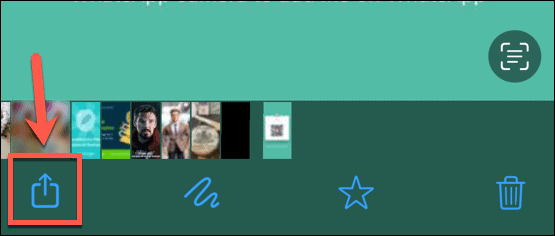
- Choose the option to save your image or video.

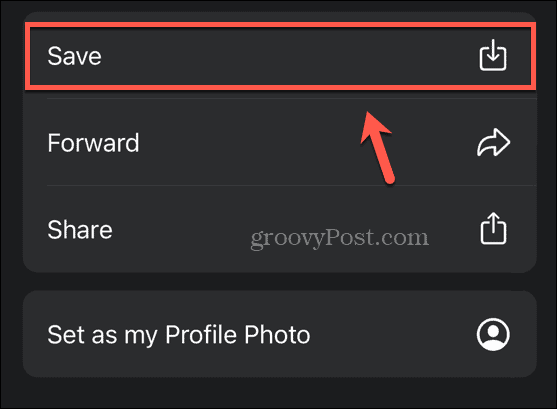
- Your photo or video is now saved to your phone.
Controlling Your WhatsApp Content
Learning how to stop WhatsApp from saving photos to your camera roll ensures that your phone doesn’t get filled up with photos and videos sent by other people. You can still choose to automatically save photos and videos from specific chats if you wish.
There are plenty of other useful ways to take more control of WhatsApp. You can learn how to export your chat history on WhatsApp, so you can keep your convos safe forever. You can learn how to block a group on WhatsApp if you don’t want to be a part of it anymore. And you can learn how to delete your WhatsApp account if you decide you’ve had enough of the messaging app.
Leave a Reply
Leave a Reply