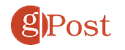How to Disable Blue Ticks on WhatsApp
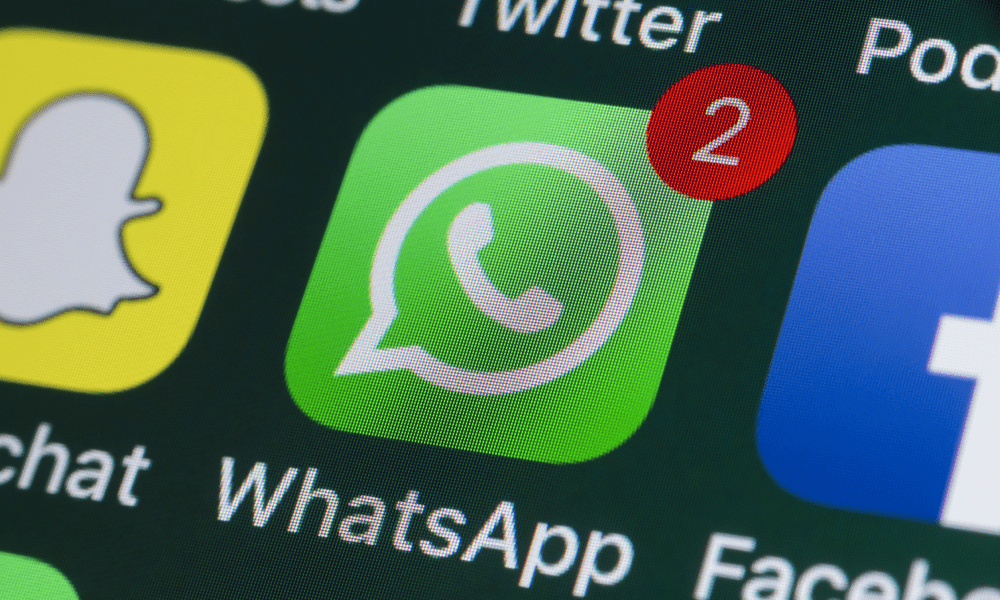
Worried about message privacy on WhatsApp? Keep your read receipts private and disable the blue ticks. This guide explains how.
There’s nothing more awkward than reading your WhatsApp messages but being called out by not replying. If you want to avoid this, you might be interested in learning to avoid blue ticks on WhatsApp.
Blue ticks are the indicators that show when someone has read your message on WhatsApp. They appear next to each message after the recipient opens it. While they can help confirm that your message has been seen and delivered, you might feel pressured to reply quickly. You might offend someone by ignoring their message, too.
Fortunately, there is a way to disable blue ticks on WhatsApp and read messages without alerting anyone. If you want to disable blue ticks on WhatsApp, follow the steps below.
How to Disable Blue Ticks on WhatsApp for Android
If you have an Android device, you can quickly disable blue ticks on WhatsApp via the app’s settings menu.
To disable blue ticks on WhatsApp on Android:
- Open WhatsApp and tap on the three-dots icon in the top-right corner of the screen.

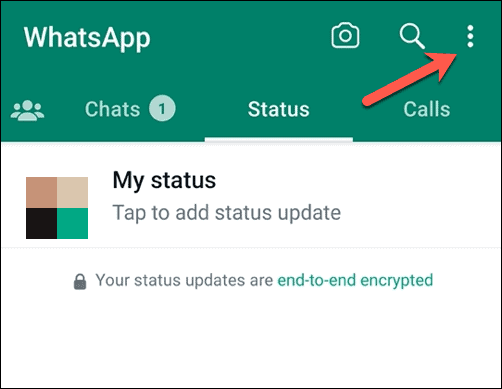
- Tap Settings.

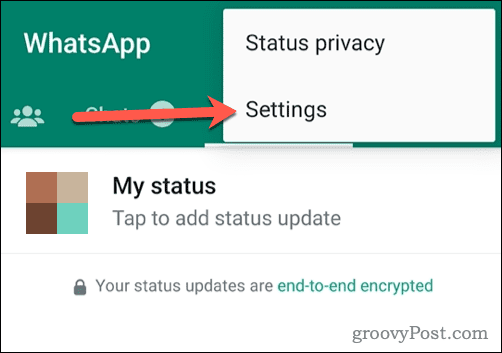
- Next, tap Privacy.

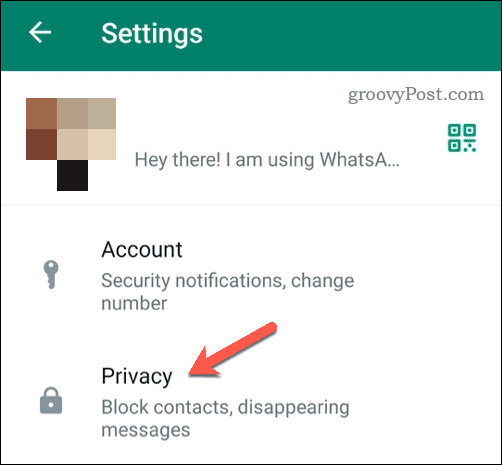
- Tap the slider next to Read receipts to turn it off.

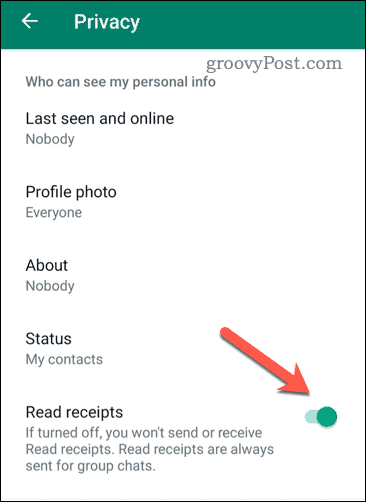
With read receipts turned off, the blue ticks will disappear–you can read your messages without showing blue ticks. However, there are some drawbacks:
- You won’t be able to see blue ticks for messages that you send to others.
- You’ll also see double grey ticks for messages delivered but not read.
- Unfortunately, you won’t be able to see when someone is typing or recording a voice message.
If you want to turn blue ticks back on, follow the same steps above and check the box next to Read receipts to switch it back on.
How to Disable Blue Ticks on WhatsApp for iPhone
The steps to disable blue ticks on an iPhone are similar, but there are some slight differences.
To disable blue ticks on WhatsApp on an iPhone:
- Open WhatsApp on your iPhone.
- Tap Settings in the bottom-right corner of the screen, then tap Privacy.

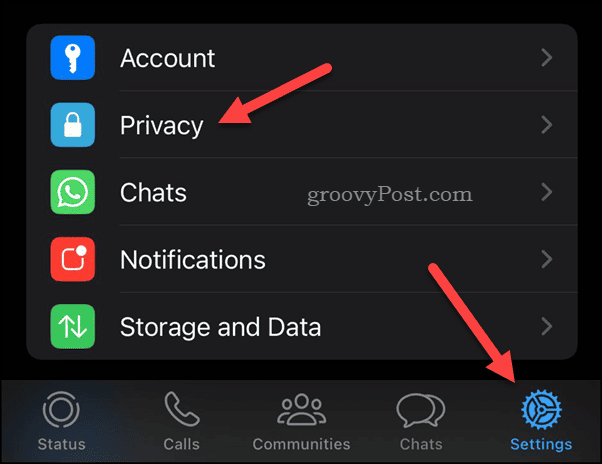
- In the Privacy menu, scroll down and find Read Receipts.
- Tap the Read Receipts slider, making sure that it’s in the Off position, to disable the feature.

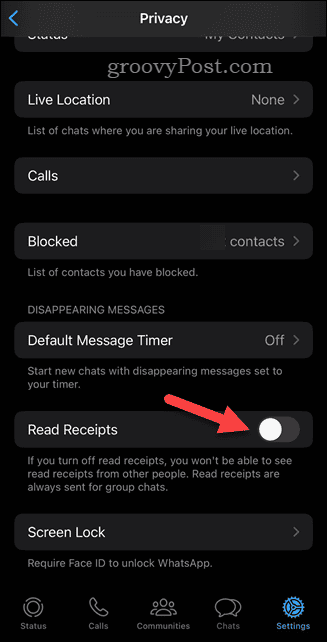
Like Android users, switching read receipts off for WhatsApp on an iPhone will stop blue ticks. You’ll now be able to read messages without giving it away.
Unfortunately, the same limitations apply, and you won’t be able to see when others have read your messages, either. If you want to turn blue ticks back on, just follow the same steps to re-enable read receipts.
Alternative Methods to Stopping Blue Ticks on WhatsApp
If you don’t want to disable blue ticks permanently, there are a few workarounds you can try. These will only work temporarily, but they can give you a quick respite to read a message without giving the game away.
These methods include:
- Airplane Mode: This method works on both Android and iPhone devices. Before opening a message, turn on Airplane Mode in your device settings. This will disconnect your device from the internet and prevent WhatsApp from sending read receipts. You can then open your WhatsApp messages and read them. The blue tick will only appear after switching Airplane Mode off and opening up the app again.
- Notifications: When you receive a message notification on your device, swipe down the notification bar and read the message preview. This won’t mark the message as read or show a blue tick. However, this method only works for short messages that fit in your notifications area.
- Widgets: If your Android device supports it, you could add a WhatsApp widget to your home screen that shows your recent chats. To do this, add a WhatsApp Chat Widget and drag it to your home screen. You can read your messages without opening WhatsApp and should avoid showing blue ticks until you open the app up again.
Better Privacy on WhatsApp
Blue ticks are a great WhatsApp feature that lets you know when someone has read your message. However, they can also cause some privacy issues–not forgetting the social pressure either. If you want to avoid these problems, you can disable blue ticks on WhatsApp by following the steps above. If you want, you can also try using WhatsApp on Windows (or in your web browser).
Leave a Reply
Leave a Reply