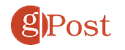Screen Recording Made Easy with EaseUS RecExperts Pro

If you need a quality way to record the activity on your screen activities, EaseUS RecExperts Pro gives you all the options you need.
Are you looking for an easy way to record your screen activities, including online meetings, videos, and more? Look no further than EaseUS RecExperts.
Recording your computer screen is important in many situations. For example, you might need to record steps for using software, record important meetings, YouTube videos, a webinar, games, or other audio and video on your computer.
You want quality software to do the job regardless of why you need to record your screen. EaseUS RecExperts provides that ability with support for multiple screens, system audio, webcam, microphone, and online videos.
Screen Recording with EaseUS RecExperts
The EaseUS RecExperts screen recording solution boasts a wide range of features, including up to 4K resolution, 60fps, and, of course, audio and webcam capture. And it doesn’t matter if you are a Windows or macOS user. EaseUS RecExperts Pro supports Windows (Windows 7 and above) and Mac (macOS 10.13 and higher) systems.
After installing the software, you will find an intuitive interface that provides various options for screen recording. For example, you’ll find easy-to-use buttons that allow the recording of your screen, webcam, system sound, and microphone. In addition, it provides the option to take a screenshot if that’s all you need.
If you have a multiple monitor setup, you can select which display to record your activity.


From the controls on the left, you can adjust screen capture regions like the entire screen (by default), a fixed region, or choose your own.
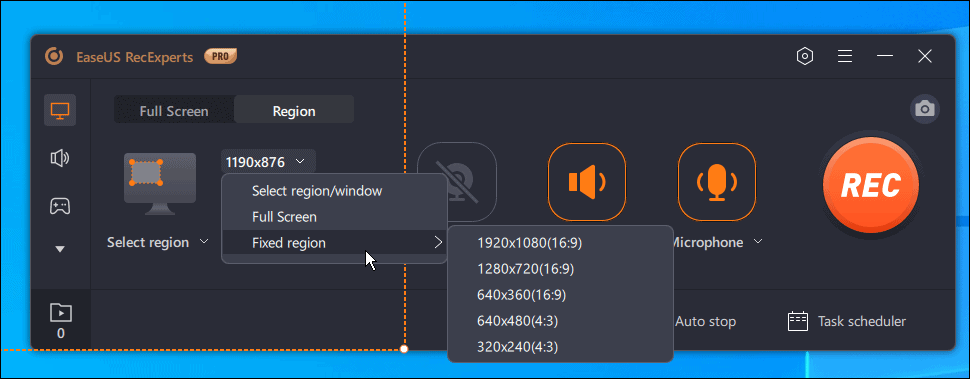
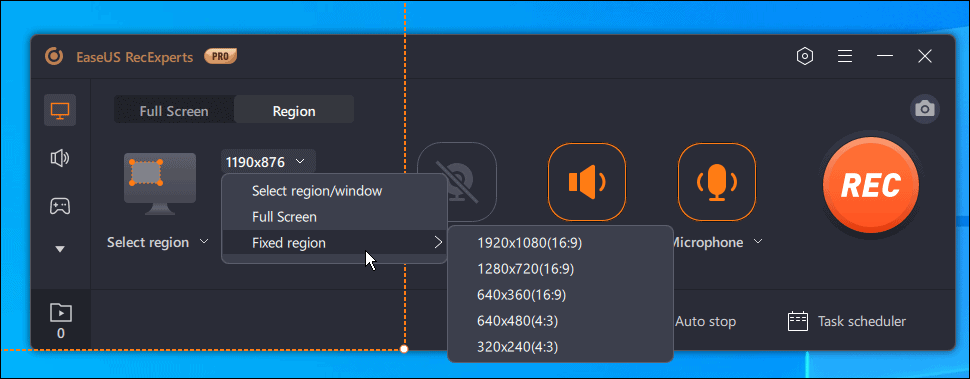
Other controls include recording your PC gaming sessions. However, it is worth mentioning that you need to run EaseUS RecExperts as Administrator for Game mode. However, running it as Administrator takes a simple reboot of the app.
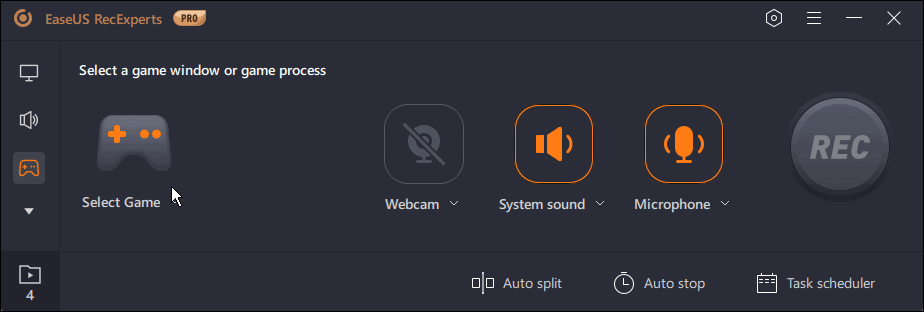

Select the TV icon from the left toolbar to record video websites, including YouTube and Vimeo. It also allows you to record streaming services like Disney, Amazon Prime, Hulu, and Netflix. Like Game mode, you need to run EaseUS RecExperts as Administrator to record these services.
Other notable features include managing unique recordings with auto stop and task scheduler options. For example, auto stop lets you start a recording and walk away, and automatically stop after a set time limit. When the recording is complete, it can also put your computer in Sleep Mode.
The task scheduler is similar; however, it can start a screen capture without you being in front of your computer.
Another interesting feature is the ability to load up a video and extract the audio only. That comes in handy when your record a webinar and only want an MP3 file to listen to while on the go.
In addition, it provides a Chroma cutout feature for greenscreen YouTube recordings with the ability to add custom backgrounds. This is super helpful when recording a video for YouTube and you don’t want any distractions in the background.
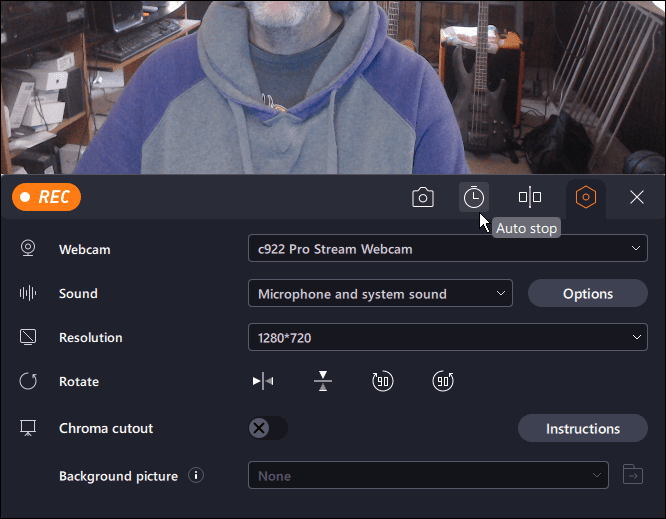
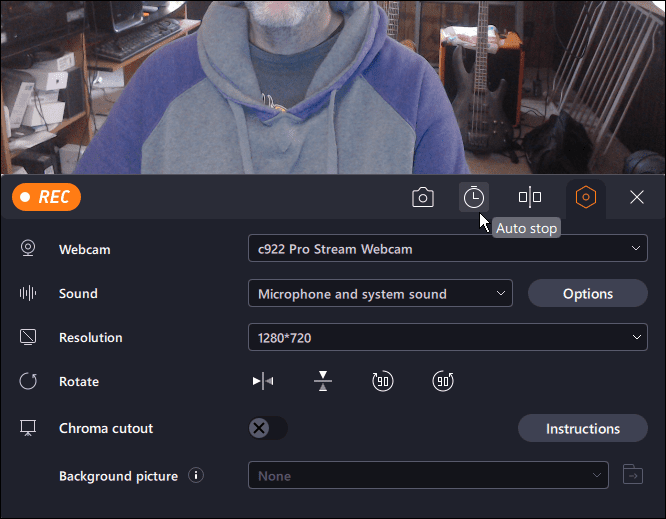
It is also important to note that additional features are coming to the product soon. For example, soon, you will be able to record your iPhone or iPad onscreen activities and share them from your device. Another feature coming is online recording. You currently have the ability to overlay EaseUS RecExperts Pro over your browser and record activities. However, the online screen recording feature allows direct screen recording tasks directly from your browser.
Using EaseUS RecExperts Pro
Using EaseUS RecExperts to record your screen couldn’t be easier. Launch the app, select the area of the screen you want to capture, and click the Rec button.
The software auto-detects your computer’s webcam and microphone – including other peripheral AV recording devices you have connected to your computer via USB or the audio jack. If you need to record your webcam, RecExperts will overlay it on top of your video and choose the corner it’s placed.
From the left-hand toolbar, you can select from five different modes, including your computer screen, a gaming session, audio, online video service, or webcam-only videos. Choose from System sound, Webcam, and Microphone options.
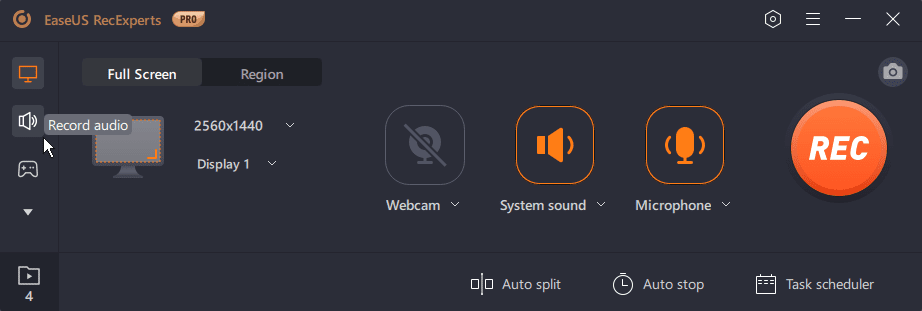

Or you can choose the video service you want to record from. And EaseUS RecExperts does more than record your screen or get a screen grab. It has a healthy set of presentation and editing functions available.
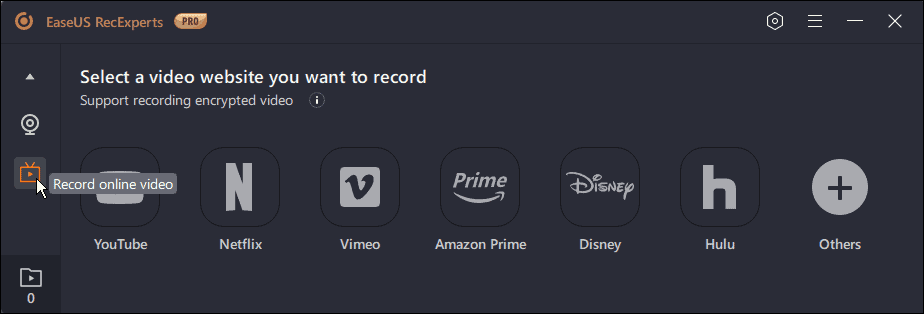

If you prefer to record a select section of your screen versus the full screen, you can. It provides the ability to drag crop bars to select your capture area. Smaller resolutions create smaller files, while high-quality recordings are larger. You also have the option to use frequently used fixed resolution sizes like 720p or 1080p.
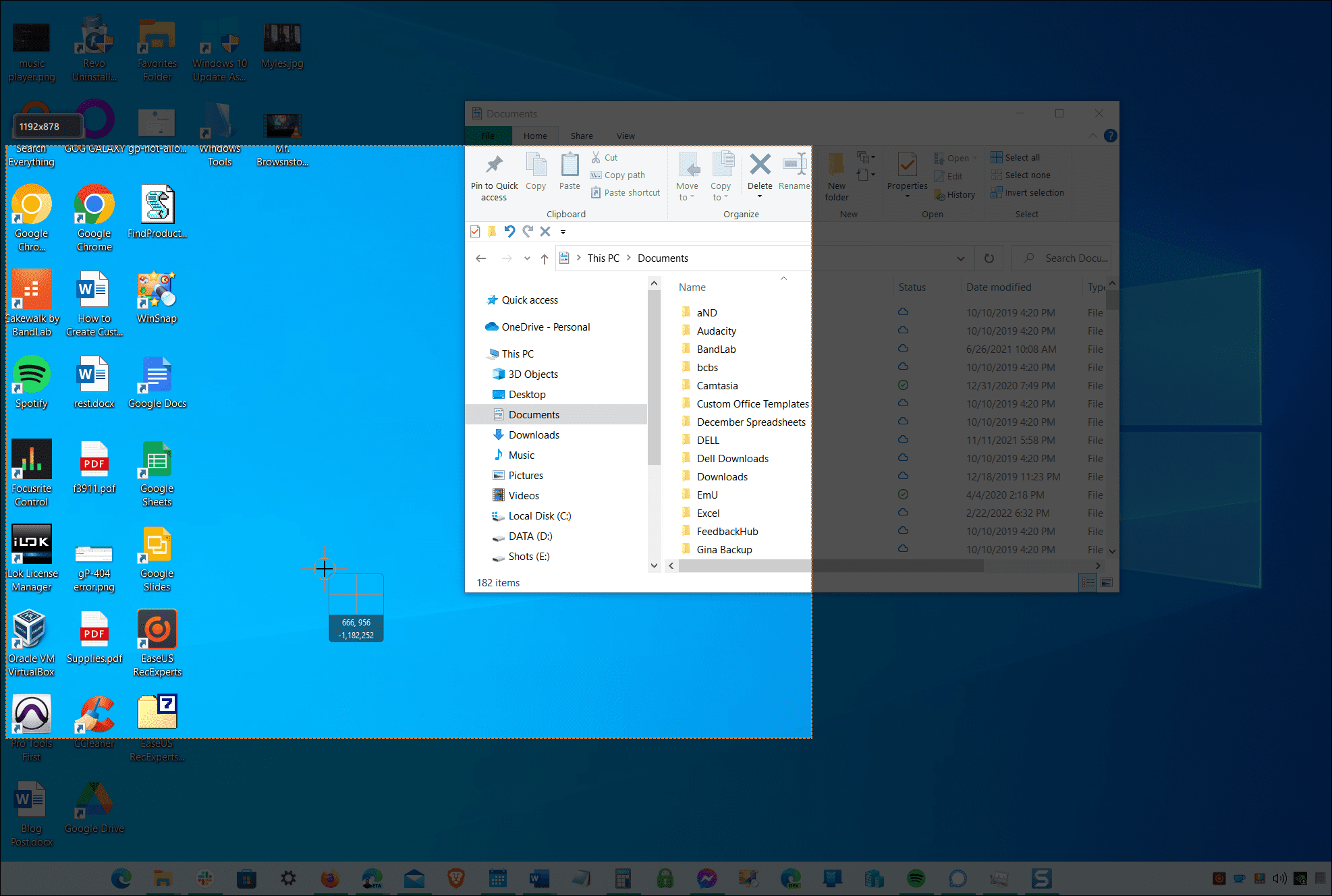
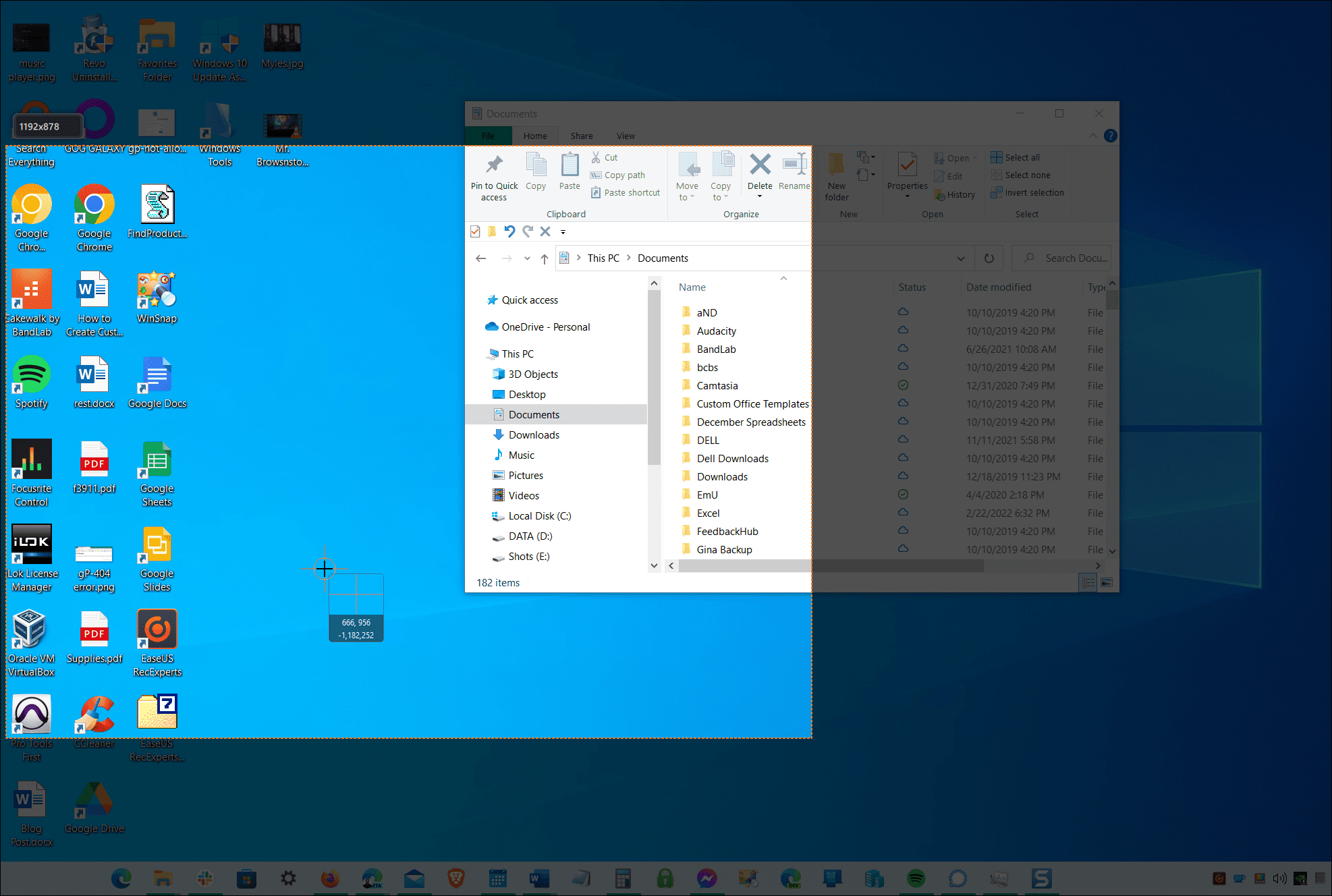
When you are ready to record, click the Rec button, and it will give you a three-second countdown to get ready. While recording, you have various tools that allow you to highlight items and zoom in on the most important portions of the screen. An annotate function is also available that includes various drawing and text utilities. It essentially turns your screen into a virtual whiteboard.


Once you have your recording, you can further edit your video with tools to trim, extract audio, manage audio, add opening and closing credits, and more from the desktop editor.
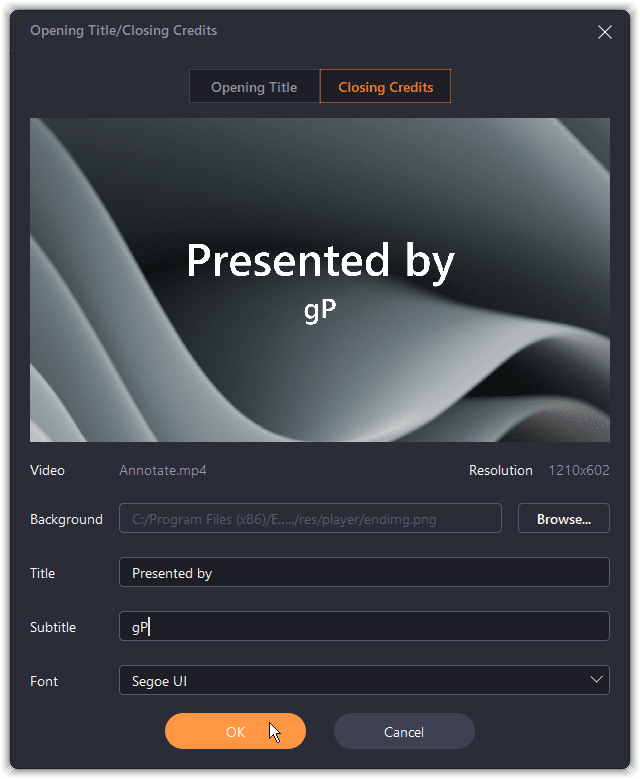

When your video is ready, you can upload it to services like YouTube, Facebook, Dropbox, or Google Drive. Or, if it’s a short video, you can email it to the person who needs it.

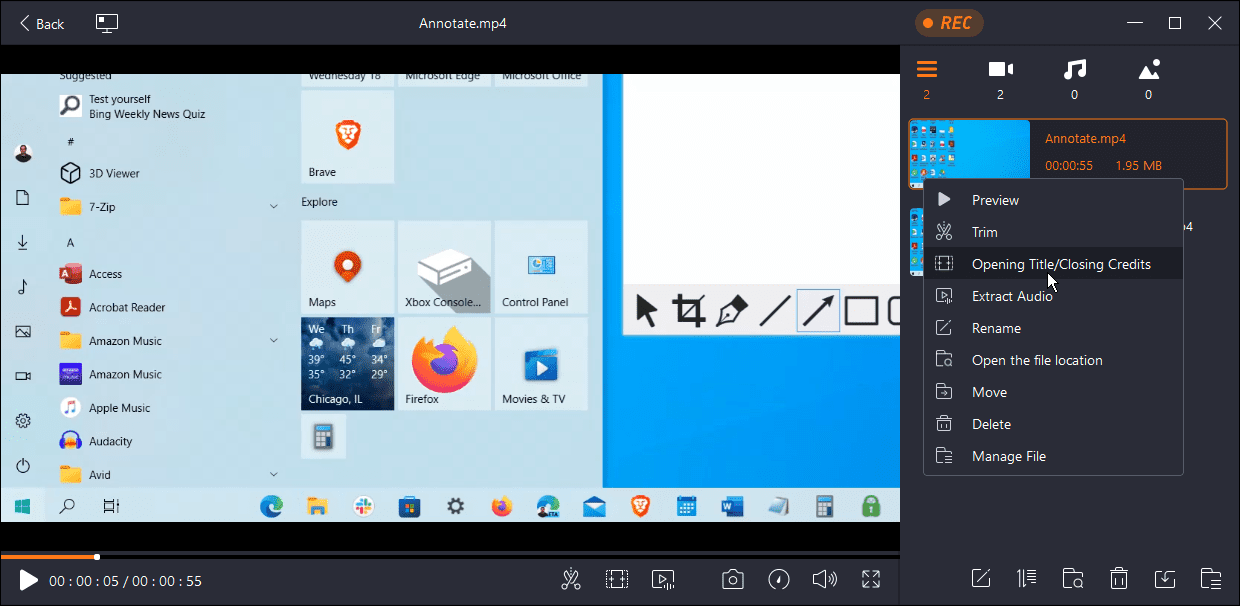
If you need to fine-tune your recording sessions, launch Settings, where you can adjust the output file path, file output format (MP4 by default), video and audio, recording, hotkeys, and more. If you need to revert changes to the settings, click the Restore default settings button.
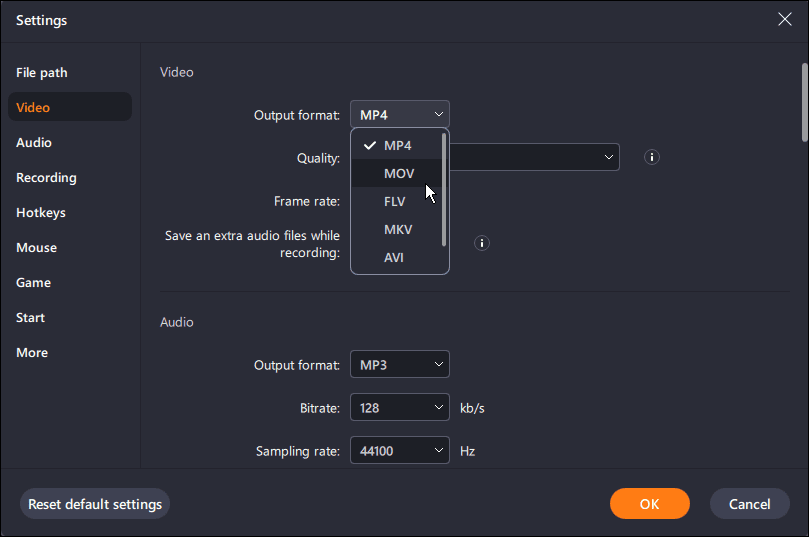

Although I consider myself to be a very advanced user (I take a lot of screenshots daily,) I found the image and video recording aspects simple to use and very intuitive—even for the non-techy. The menus were laid out in a logical way which made it easy to use as a first-time user while reviewing the tool.
EaseUS RecExperts Plans and Pricing
When it comes to purchasing EaseUS RecExperts, the company provides four different tiers that include the following:
- Monthly: $19.95 – Includes one license for one computer.
- Yearly: $39.95 – Includes one license for one computer.
- Lifetime: $69.95 – Includes one license and lifetime free upgrades for one computer.
- Business: $99.95 – Includes one license and lifetime free upgrades for two computers.
- Monthly: $19.95 – Includes one license for one Mac.
- Yearly: $49.95 – Includes one license for one Mac.
- Lifetime: $79.95 – Includes one license and lifetime free upgrades for one Mac.
- Business: $119.95 Includes one license and lifetime free upgrades for two Macs.
All purchases include a full 30-day money-back guarantee with multiple payment methods accepted. The company also offers a free version with limited options.
Record Your Screen and More with EaseUS RecExperts Pro


We’re excited to see EaseUS expanding into the area of Screen Recording and Video editing. We’ve been long-time fans of its partition manager and data recovery software. Similar to its other software, RecExperts Pro provides an intuitive interface with plenty of editing features to get your videos just right. It can capture your webcam, audio, and what’s happening on your screen simultaneously. And the spotlight, zoom, and annotation features only add to its value.
The next time you need to record that important online meeting or record a YouTube video, EaseUS RecExperts is a great choice for the job. It is easy to use and does exactly what you need it for.
Special thanks to EaseUS for sponsoring this article for our readers
Leave a Reply
Leave a Reply